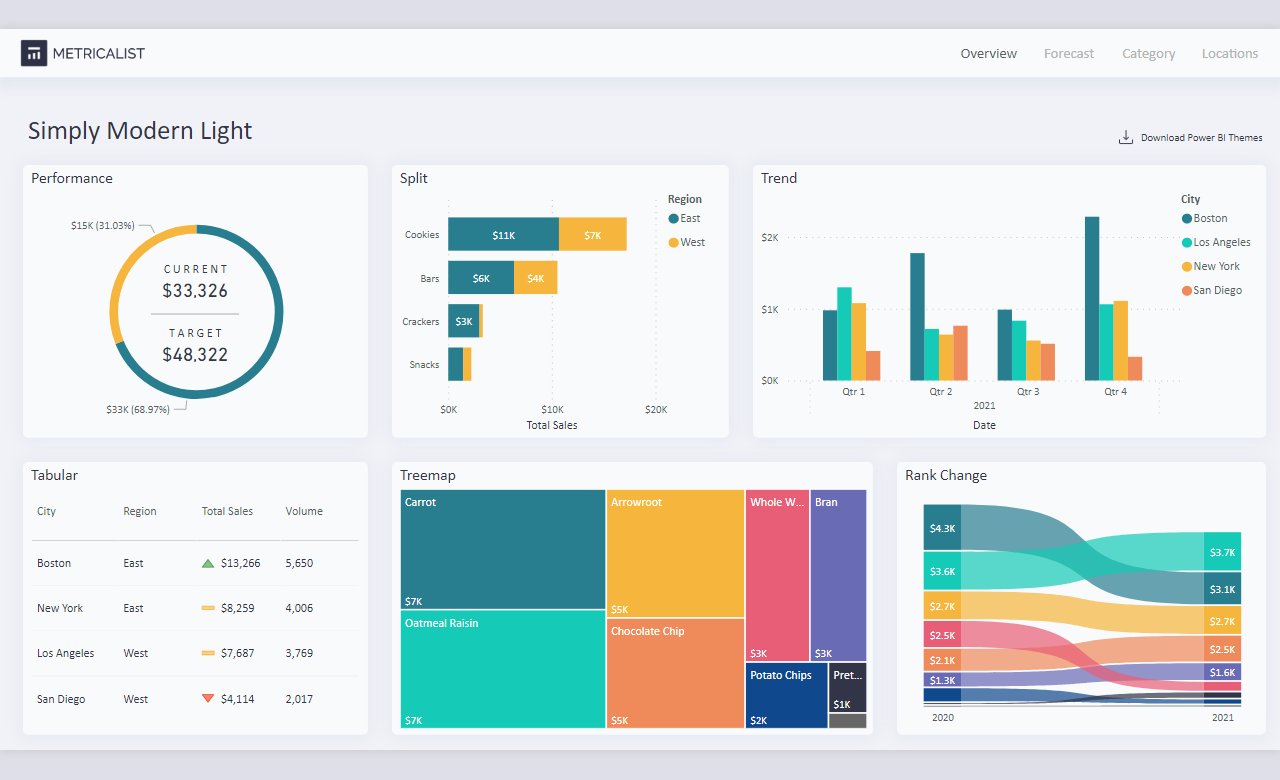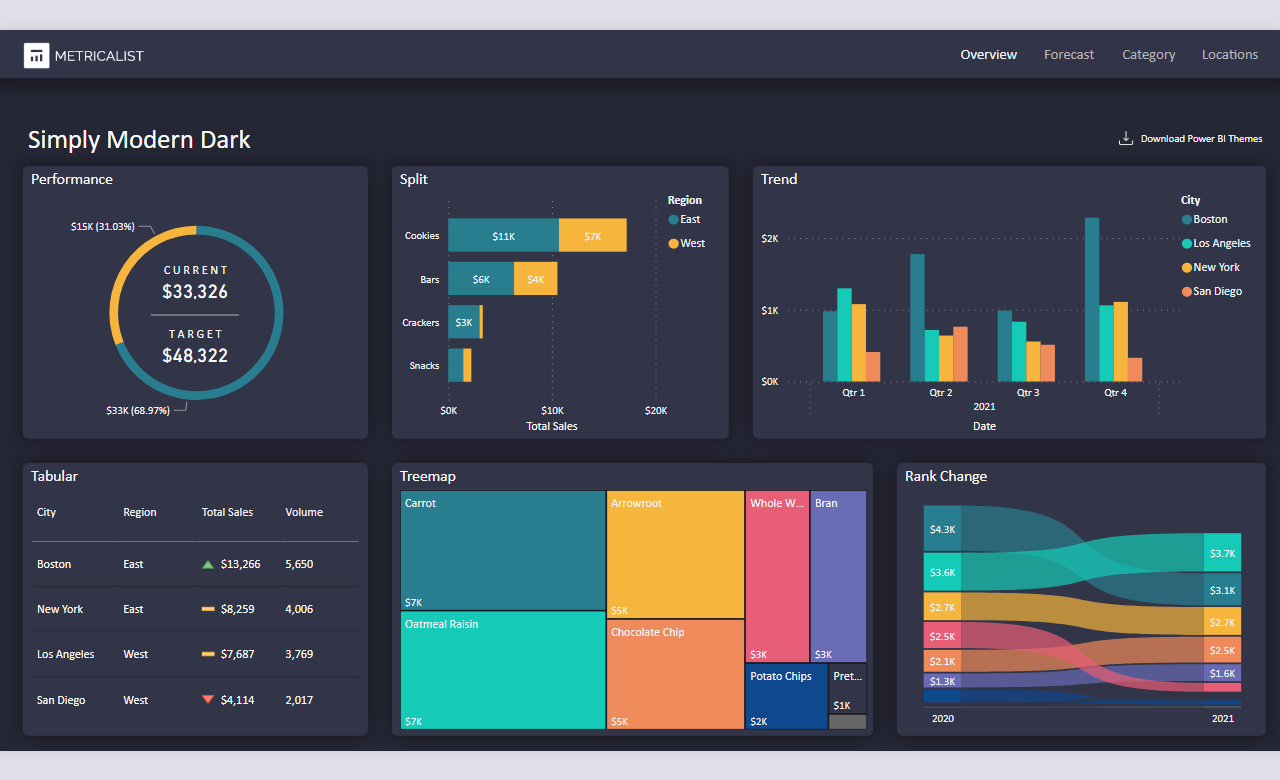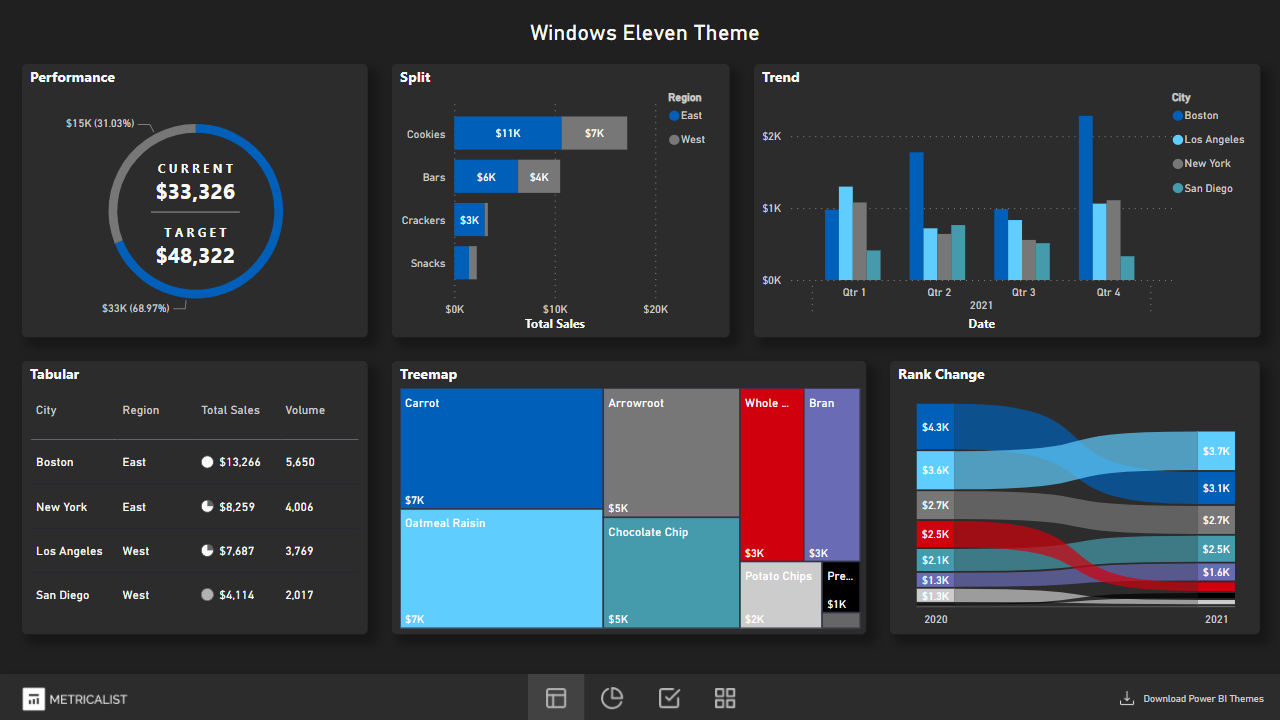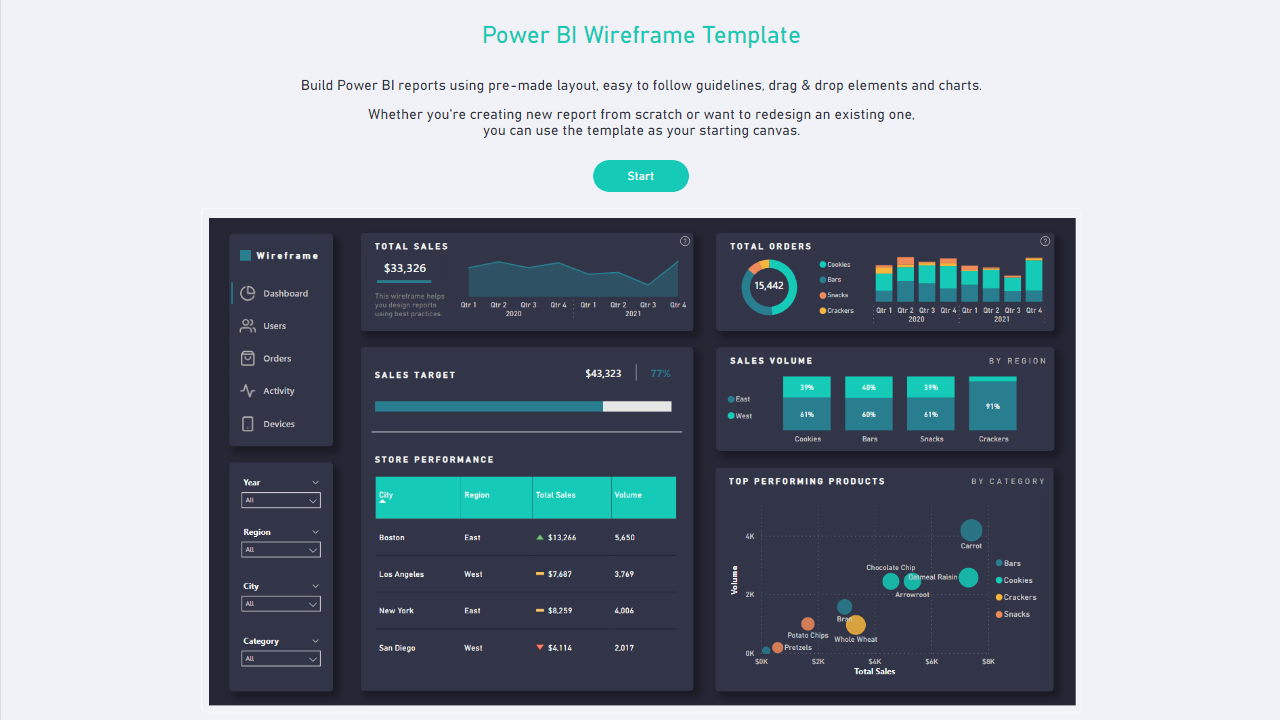Power BI Themes: Best Practices + Free Download
Power BI is a business analytics tool that allows users to create visually appealing and informative reports and dashboards. One key feature that makes Power BI stand out is its ability to customize the look and feel of reports and dashboards through themes.
What are Power BI Themes?
Power BI themes are pre-defined or customized sets of visual elements such as color schemes, fonts, backgrounds, and formatting rules that can be applied to your reports and dashboards.
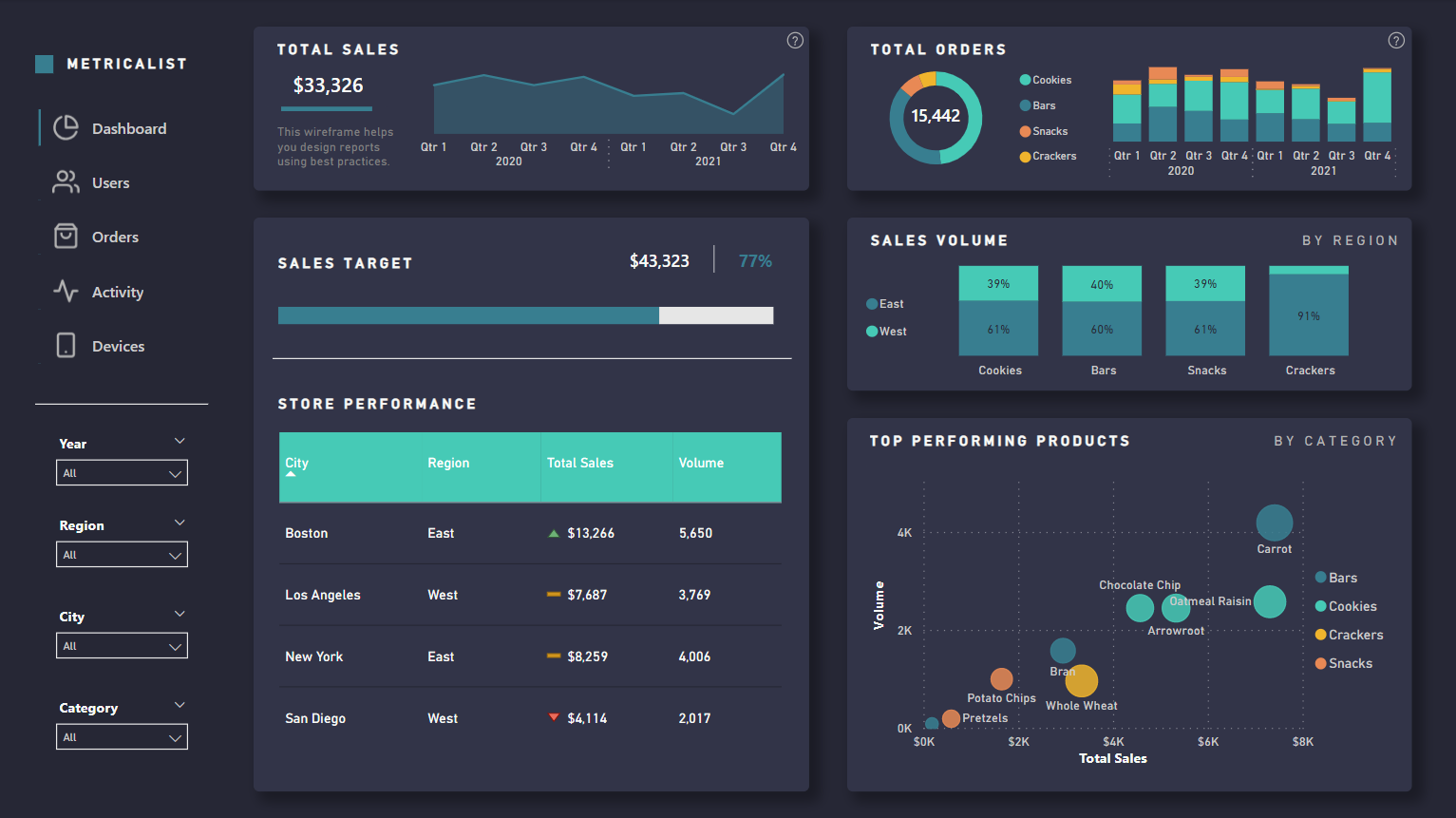
It allows you to quickly apply design changes without manually formatting each element within your reports and dashboards.
How to use Power BI Themes?
Option 1. Choose from built-in themes.
Power BI provides a set of built-in themes that can be used as a starting point. To use or switch to another built-in theme in Power BI desktop, go to the View tab, and choose the theme you want to apply.
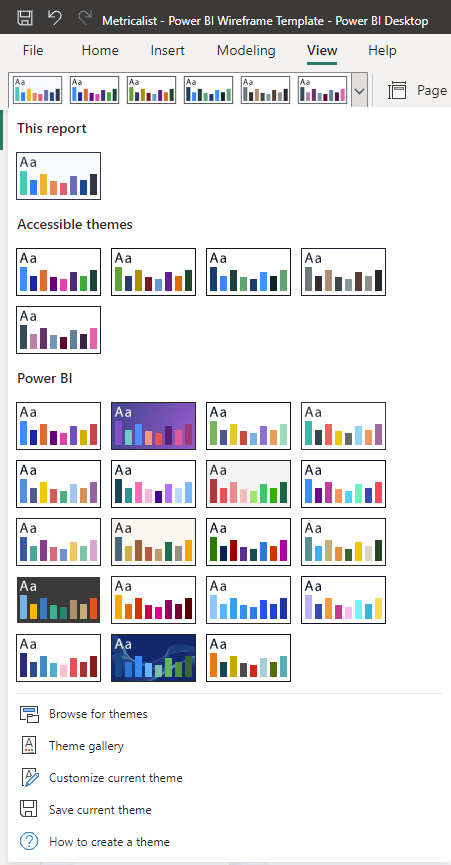
Option 2. Revise a built-in theme.
If the built-in themes do not meet your organization’s specific needs, you can revise them to your liking.
From the View tab, expand theme selection, and choose “Customize current theme”. You can modify the primary colors and text labels configuration along with other simple formatting options. Once you’re happy with your theme settings, click on “Apply” and it will apply across all pages within your report.

Option 3. Custom Power BI Themes
Finally, you can import custom Power BI themes.
Power BI themes are stored in JSON format which includes settings for colors, fonts, backgrounds, and other visual elements.
Theming via JSON files allow for even more fine-grained access to design and gives more control over every element in your visuals. (Free Power JSON theme available for download below)
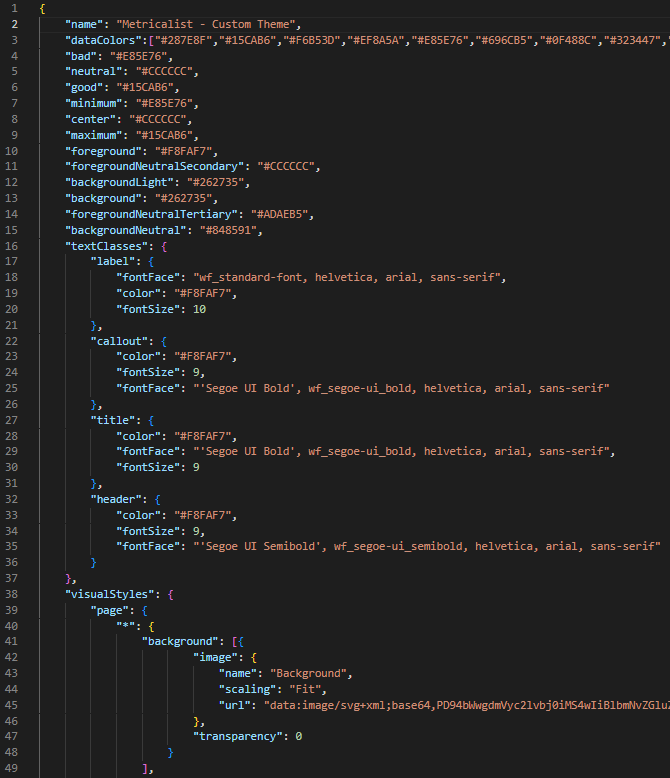
Best practices when using Power BI themes.
Here are some best practices to keep in mind when creating or choosing your next report theme:
- Follow guidelines or company brand designs.
If you’re creating a Power BI theme for an organization, make sure to follow any branding guidelines or media kits that they may have. The common styling guidelines include color palette, font face/size and proper use of images and background. You can use a company website or portal to get ideas on the Power BI theme which would align with the brand.
- Use the perfect font and color palette… for your report.
A well-chosen font and color palette can help enhance the visual appeal of your report and help to effectively convey the insights you want to communicate. Follow these 4 C’s:
2.1. Consideration – The font and color palette you choose should align with the purpose and audience of the report.
2.2. Complement – Use font (maximum 3 types/sizes) and colors that complement each other well to create a cohesive look and feel.
2.3. Contrast – Use contrasting colors to draw attention to important data or visualizations.
2.4. Consistency – Use the same colors and fonts throughout visual elements and report pages. - Don’t overdo it.
Don’t overwhelm your report with too many colors, different fonts or heavy drop shadow effects. Keep your Power BI theme design easy to read and understand.
Download Free Power BI JSON themes:
Get started with our free Power BI themes which you can download and apply to change the look and feel of your Power BI reports: